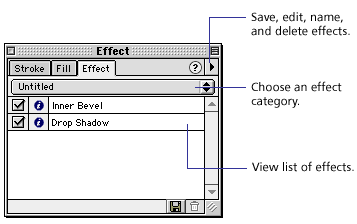
Use the Effect panel to apply Live Effects. When you apply an effect, it is listed in the Effect panel.
You can apply multiple effects to an object. Each time you add an additional effect to the object, the effect is added to the bottom of the list in the Effect panel. A check box displays next to each effect in the list. That way, you can turn an effect on and off.
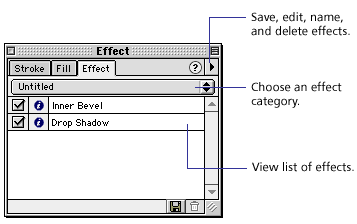
Effect panel
To apply a Live Effect to a selected object:
| 1 | Choose an effect from the pop-up menu at the top of the Effect panel. |
| The effect is added to the Effect panel. | |
| Depending upon the effect you choose, a pop-up edit window or a dialog box may appear to let you customize the effect settings. | |
| 2 | If a pop-up edit window or dialog box opens, enter the settings for the effect, and then close it. |
| Click OK to close a dialog box. Press Enter or click anywhere in the workspace to close a pop-up window. | |
| Note: The Effect panel is not available in image edit mode. | |
| 3 | Repeat steps 1 and 2 to apply more than one Live Effect. |